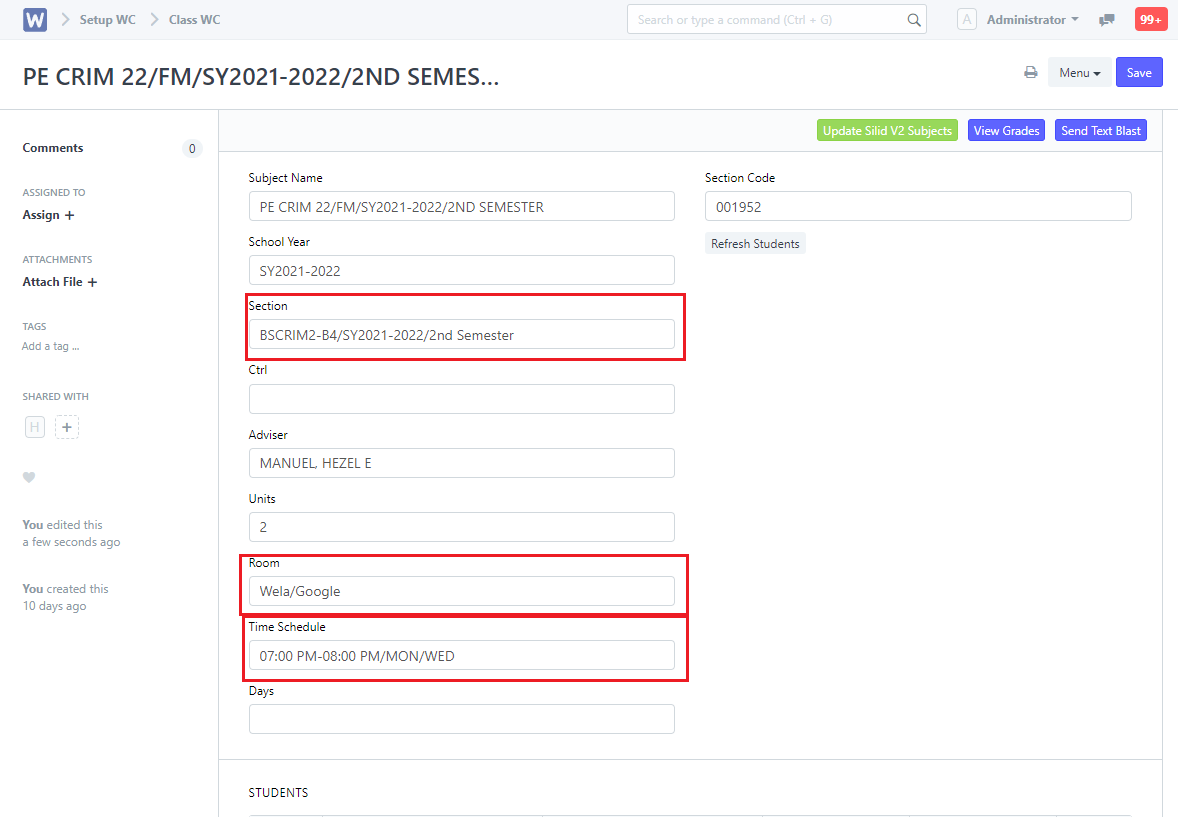Steps to be followed:
- Click the Class WC icon.
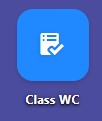
2. Input your name on the Adviser field.
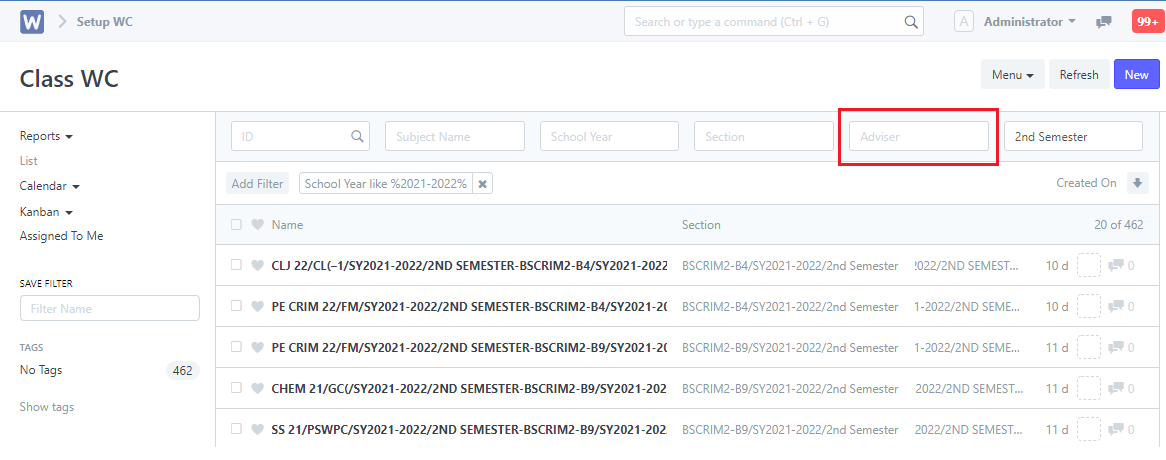
3. Click anywhere on your screen. Your class list will be displayed.
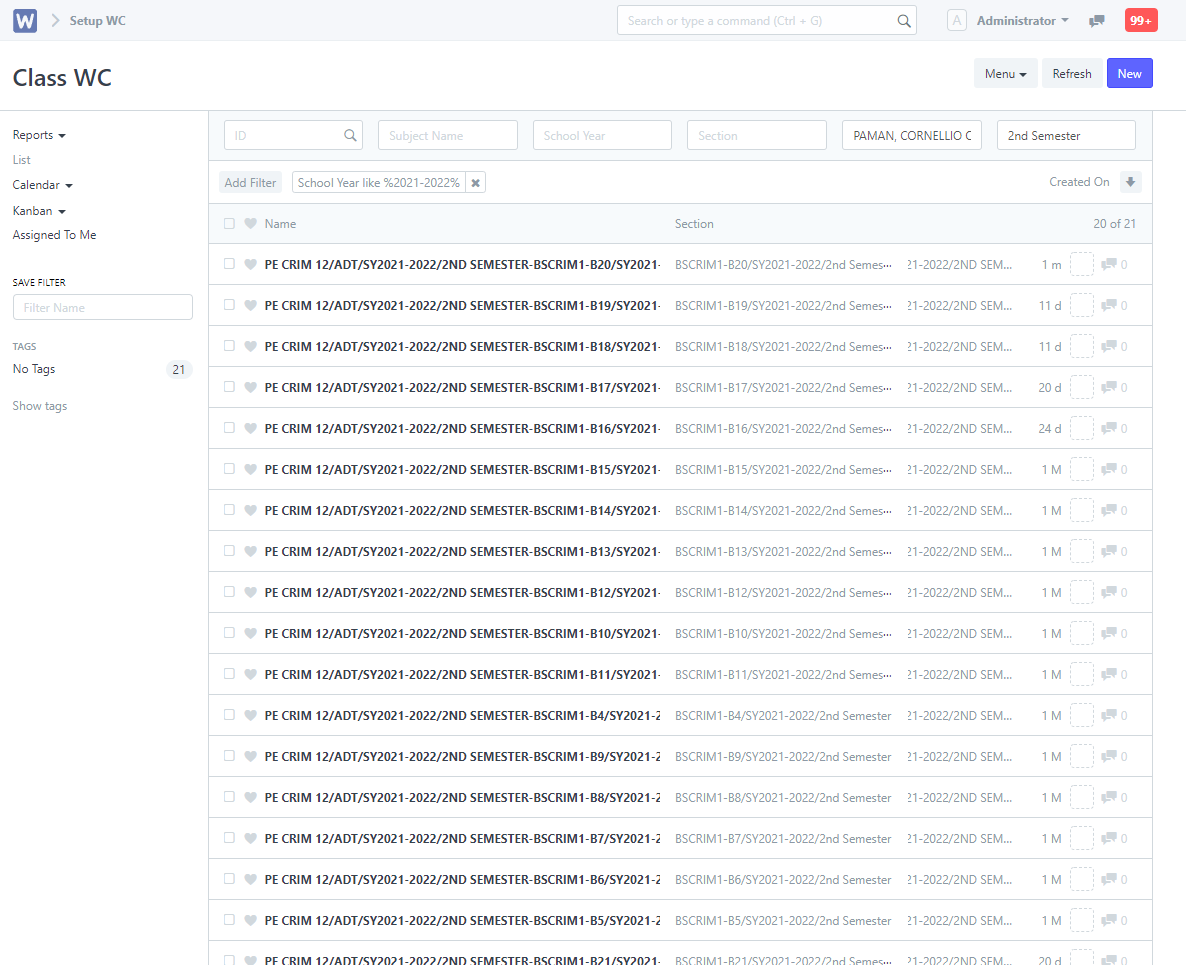
You can also check your time schedule/section/room assigned by clicking on the Subject names listed above.