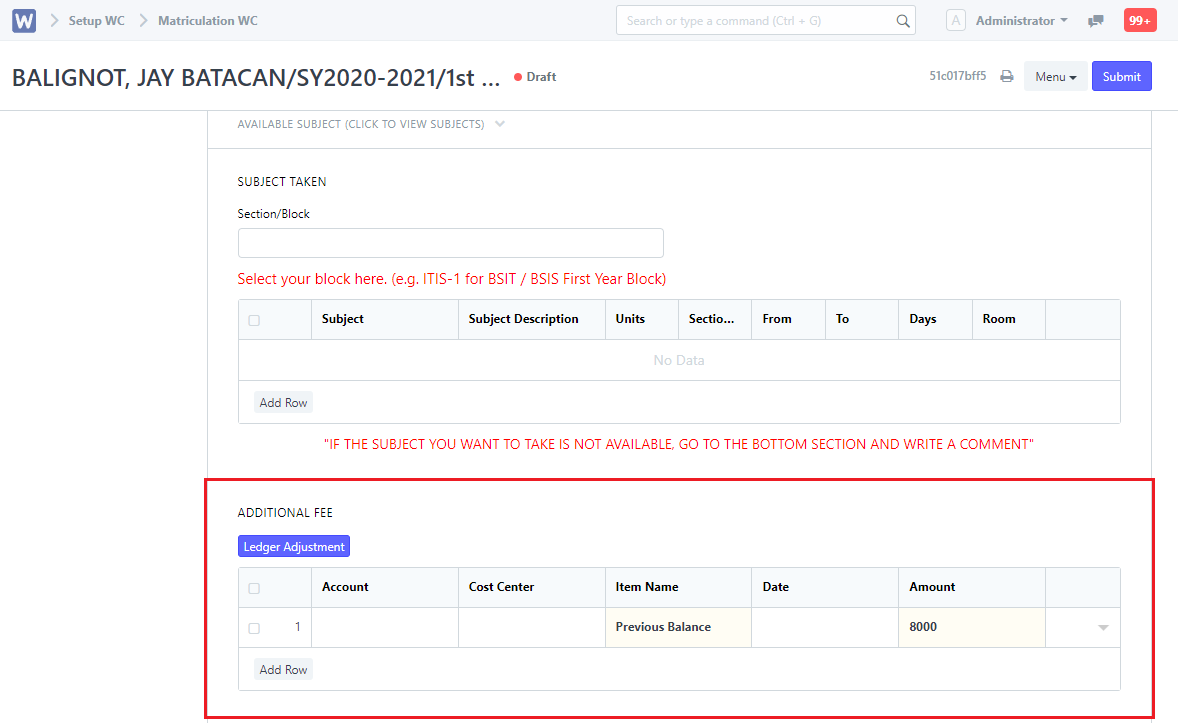Steps to be followed:
1. Search Generate Account Closing on the search bar.
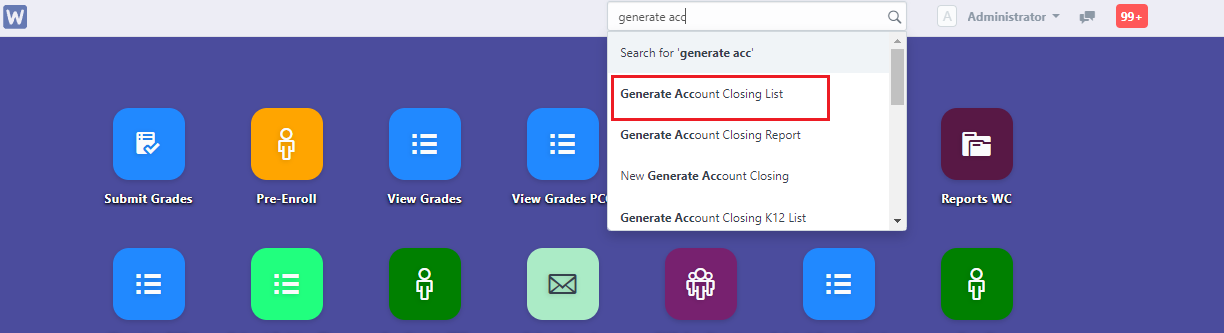
2. Create an entry by clicking the New button.
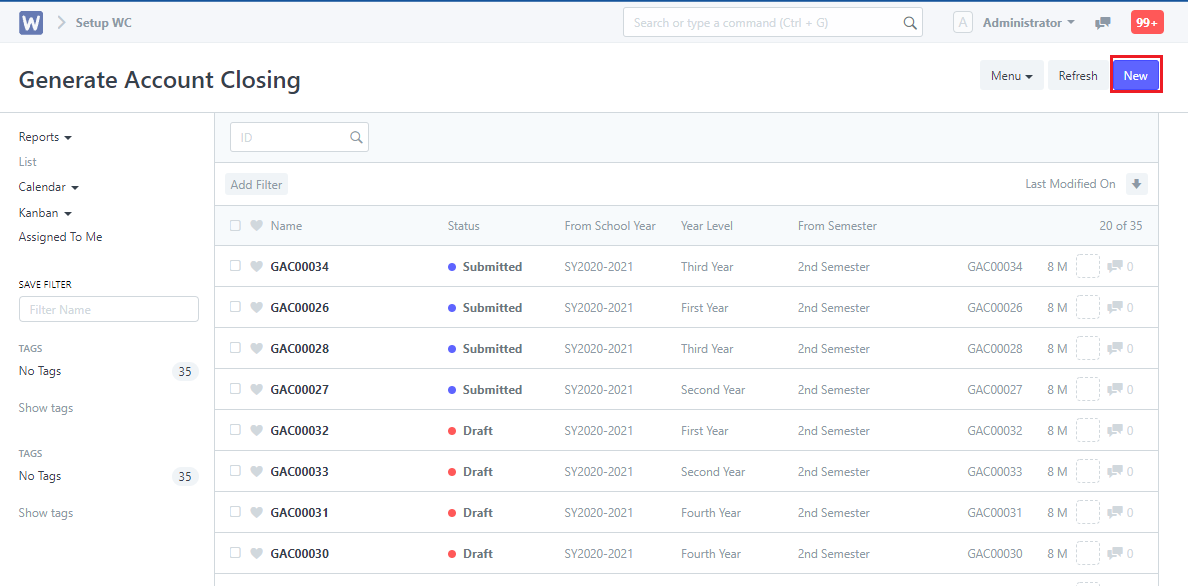
3. Fill up mandatory fields.
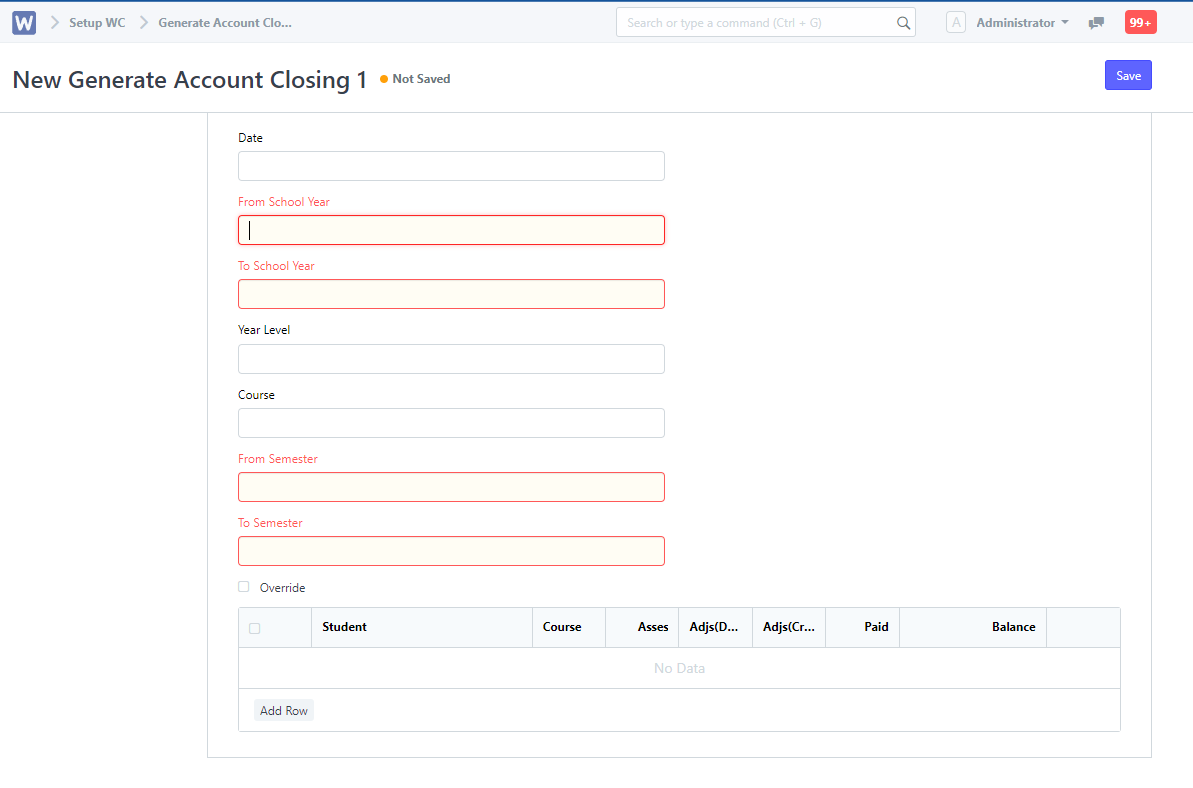
4. Input Course (student’s course)
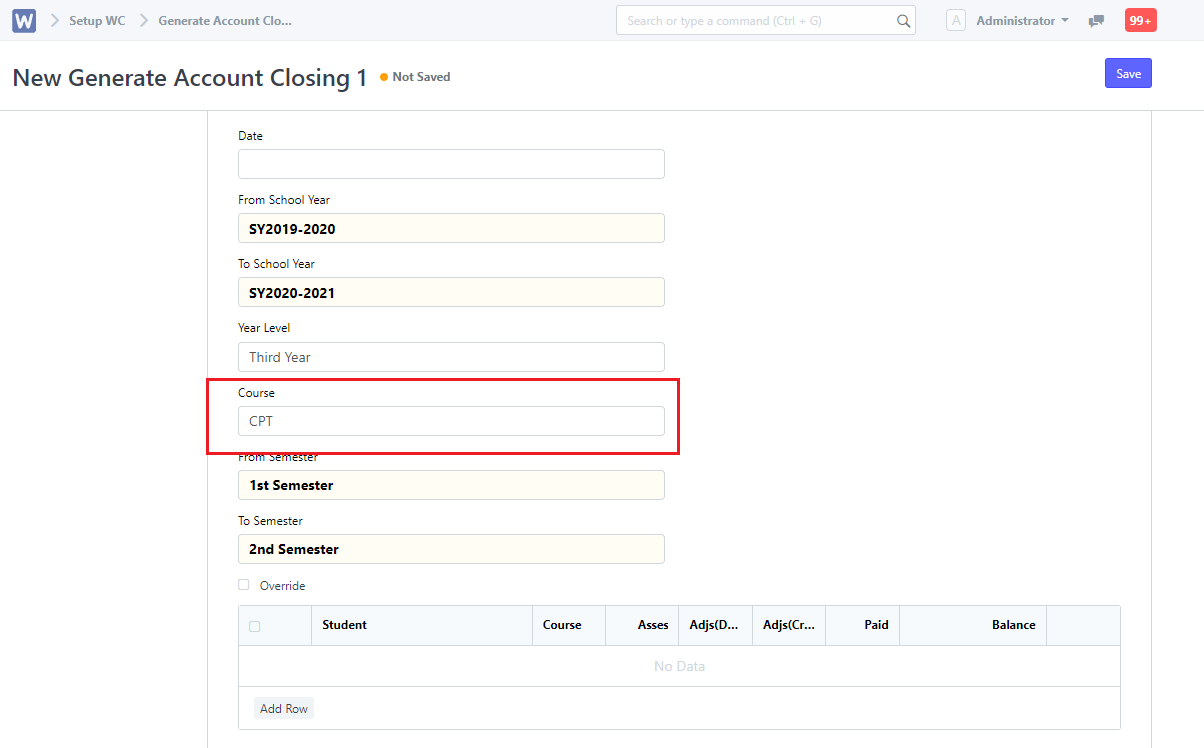
5. Click the Save button.
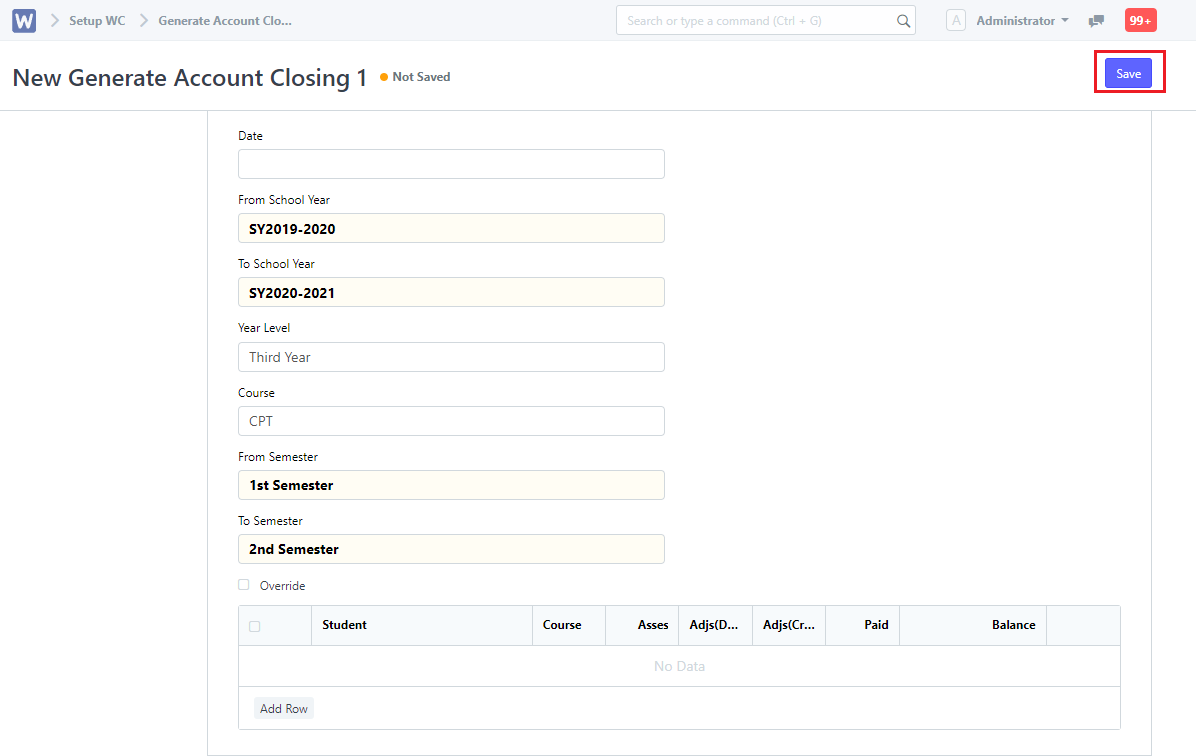
After clicking Save, a list of student’s names will be displayed.
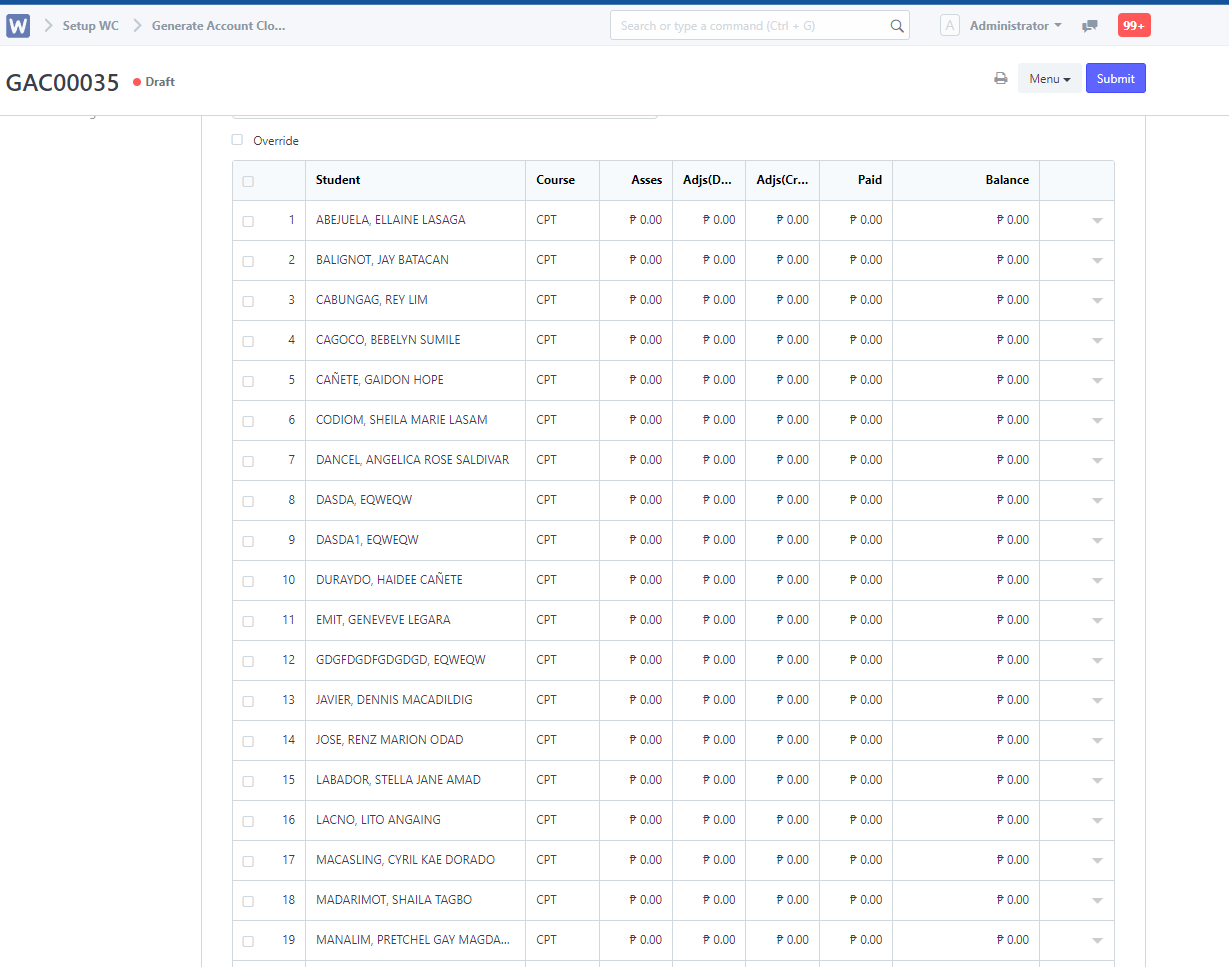
6. Click the Submit button.
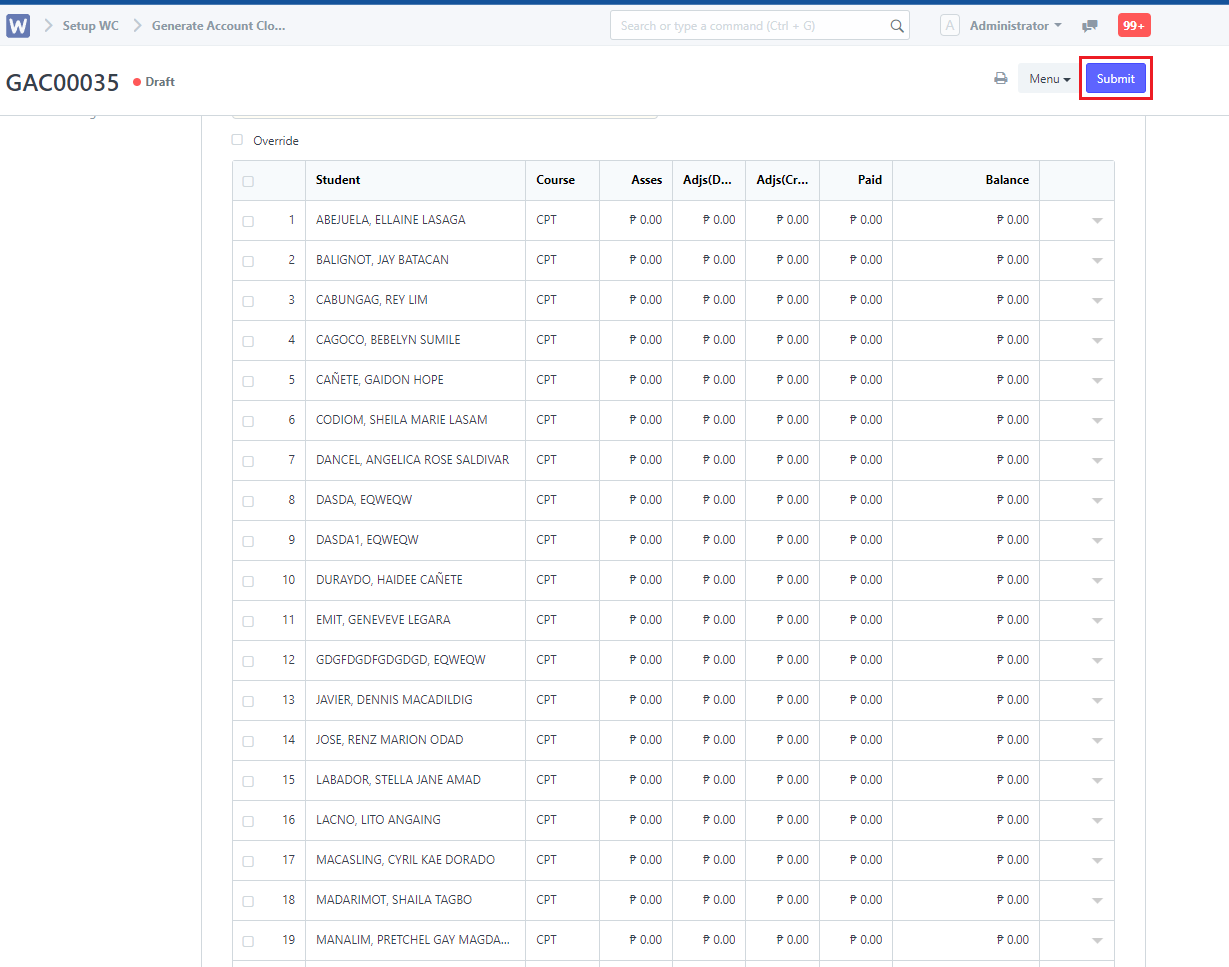
7. Once submitted, go to the student’s ledger by searching Enrollment Ledger WC on the search bar. Put the name of the student on the student field.
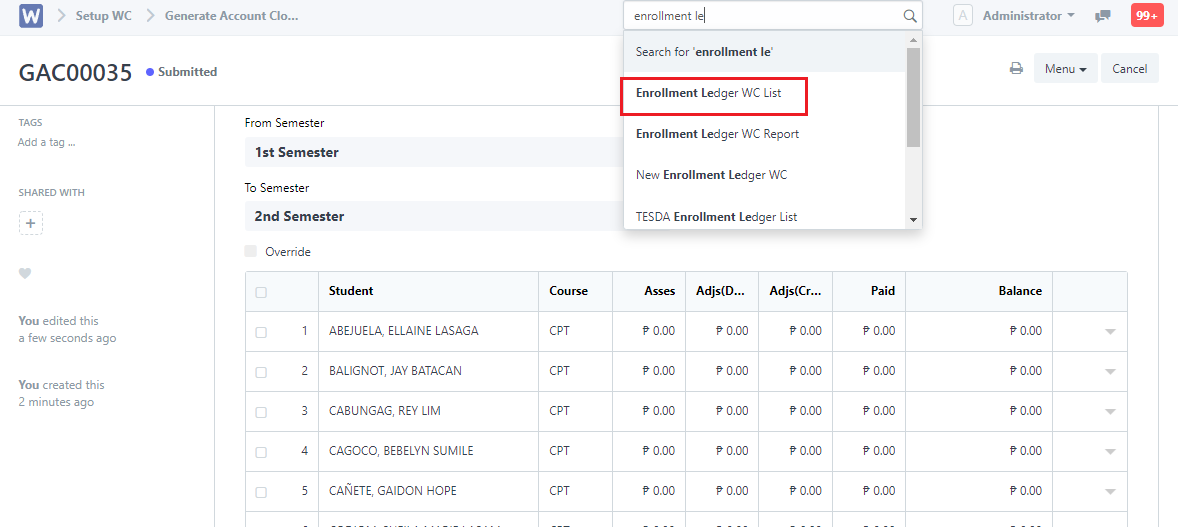
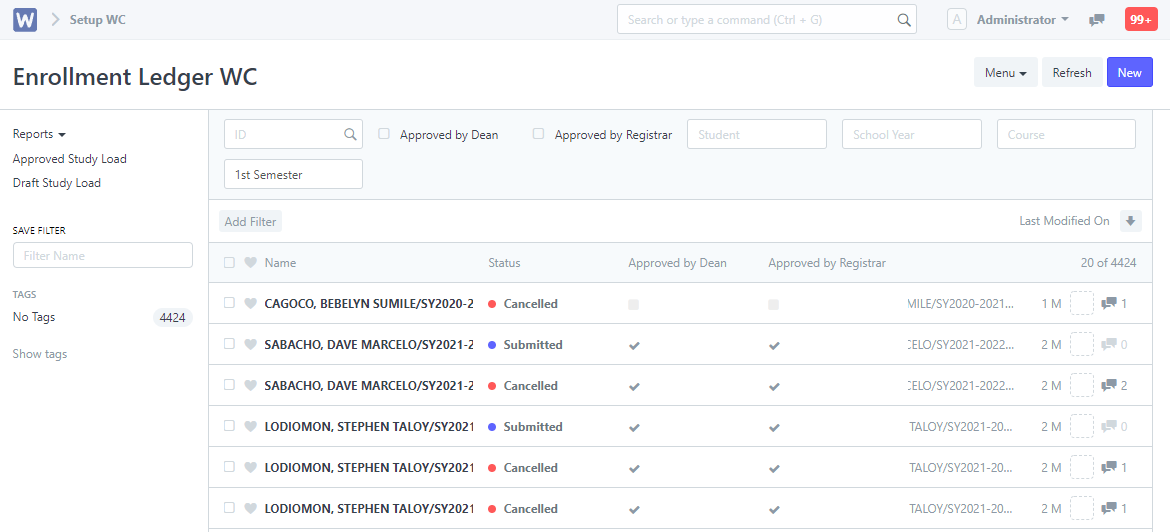
8. Click on the school year with the new updated balance.
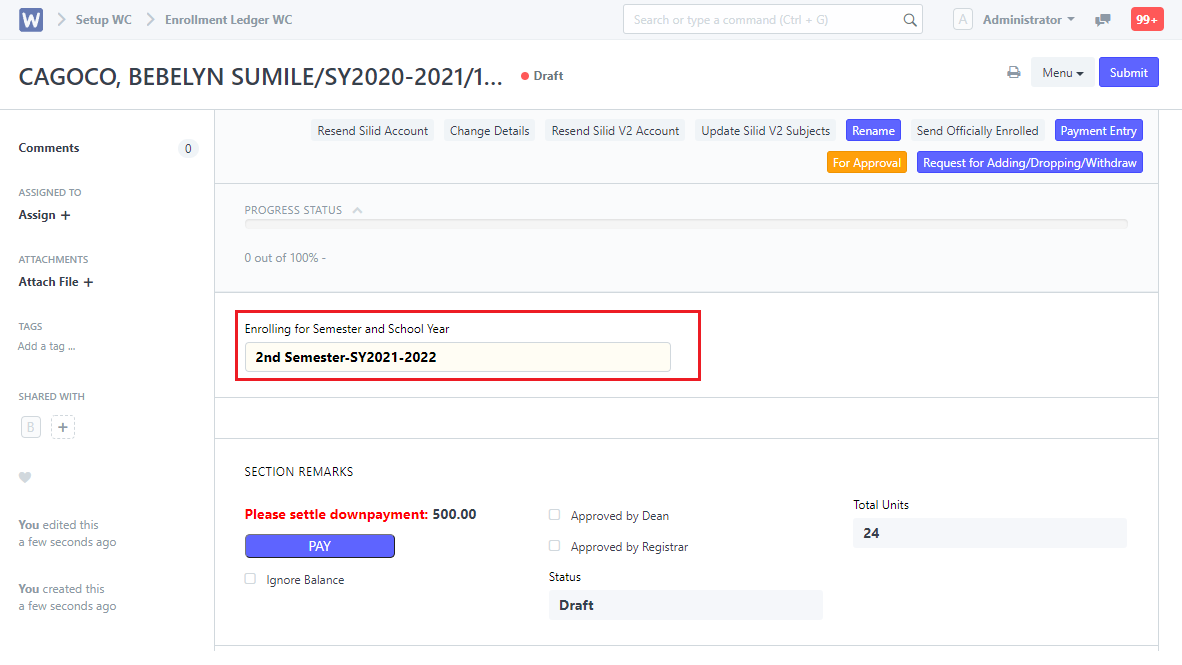
9. After redirecting to the page, scroll down and click on the View Matriculation button.
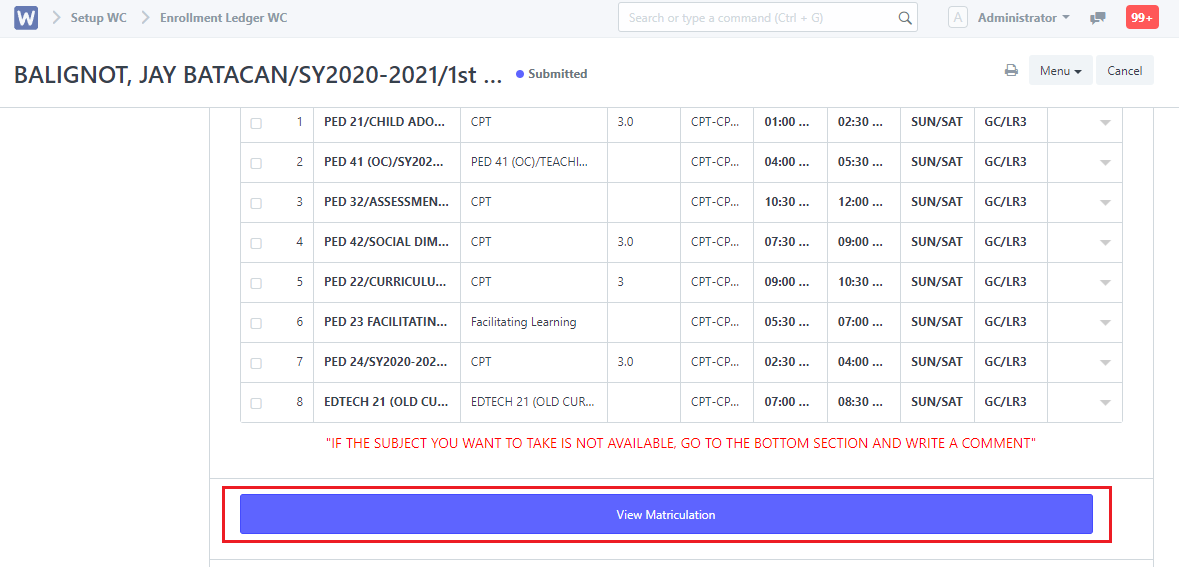
10. On the student’s matriculation, the previous balance will be added on the Additional Fee table.