Step 1. Click the "Enrollment Ledger WC" icon.
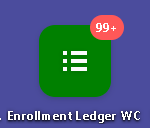
Step 2. Select an Enrollment Ledger.

Step 3. Click the small printer icon located at the left side of the "Menu" button.
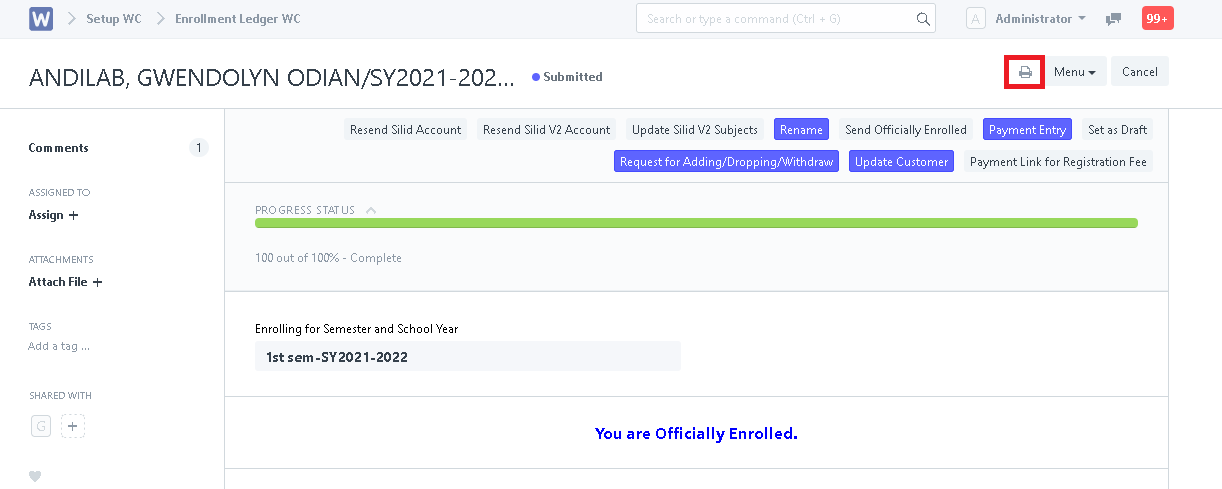
Step 4. To show the Certificate Of Grades of the student, click the field at the upper left side of the page and select "COG".
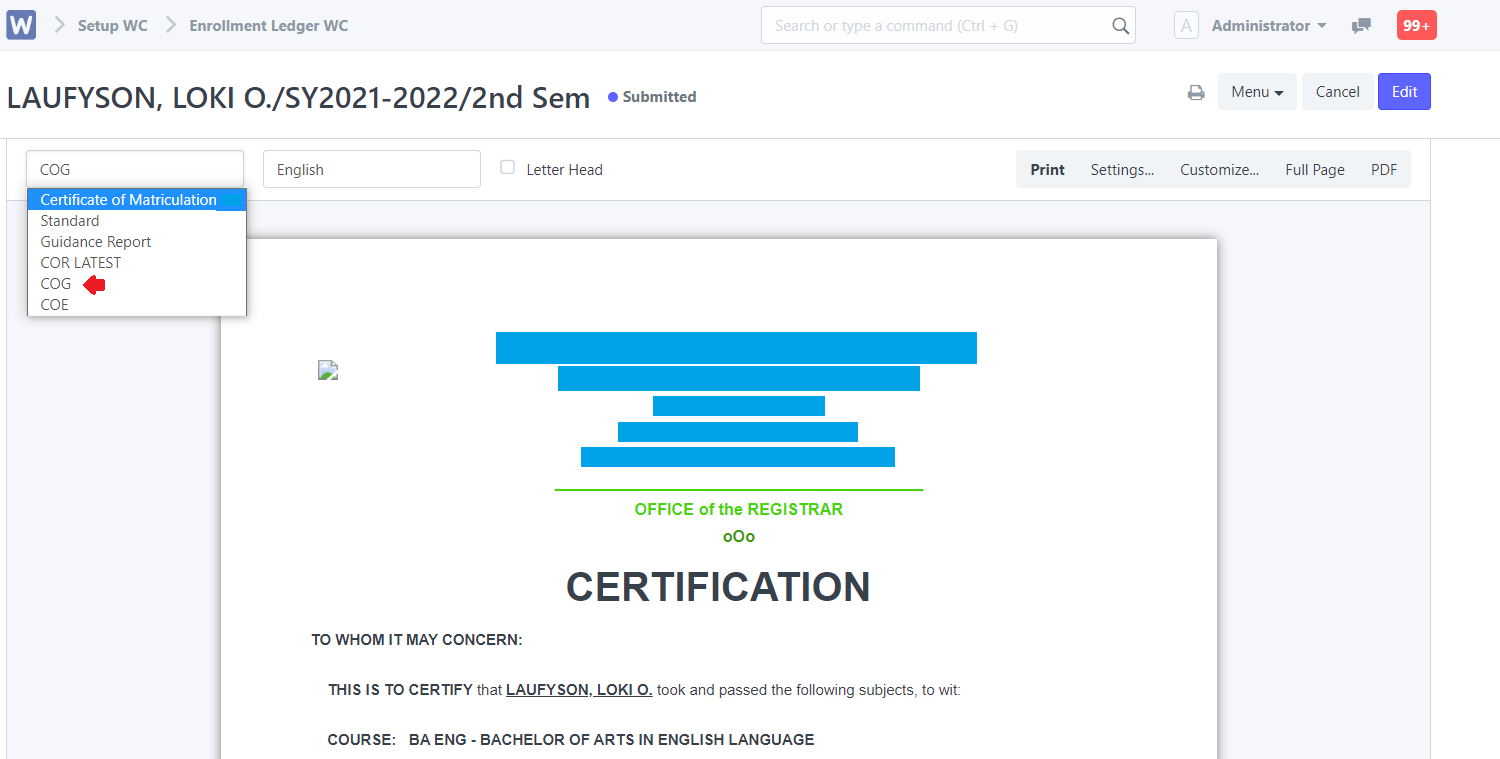
Step 5. To print the certificate, click "Menu" and select "Print".
