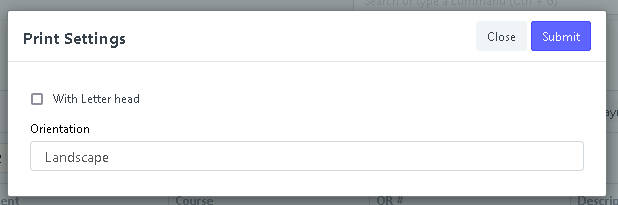Step 1. In search bar, search for "PCC SOA"
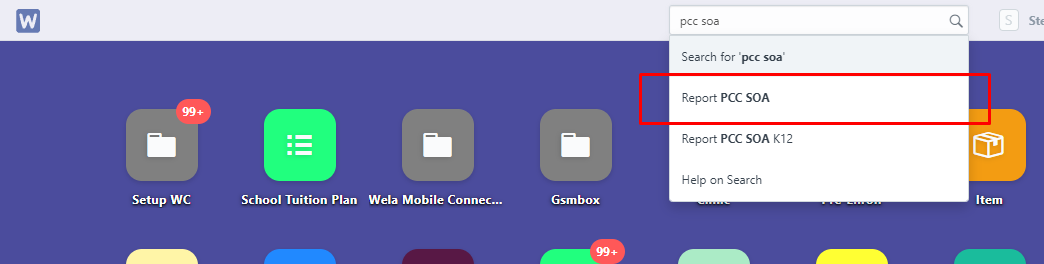
Step 2. Set the necessary details in the fields to generate the report.
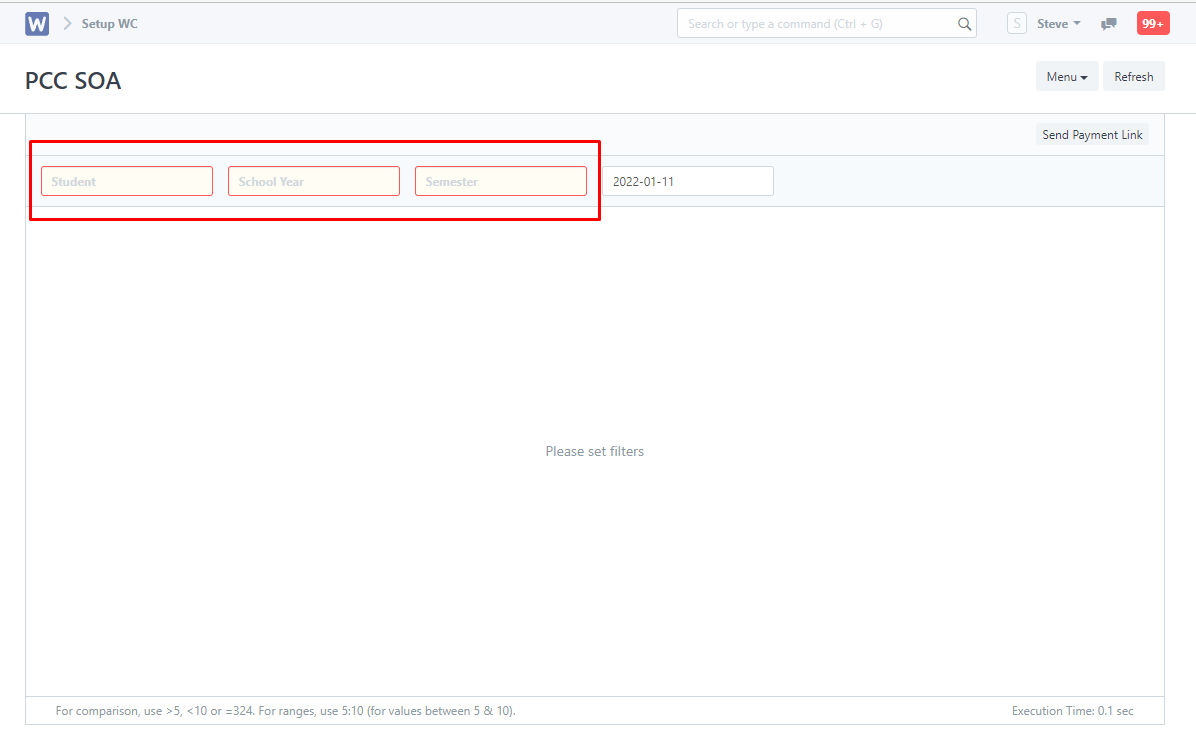
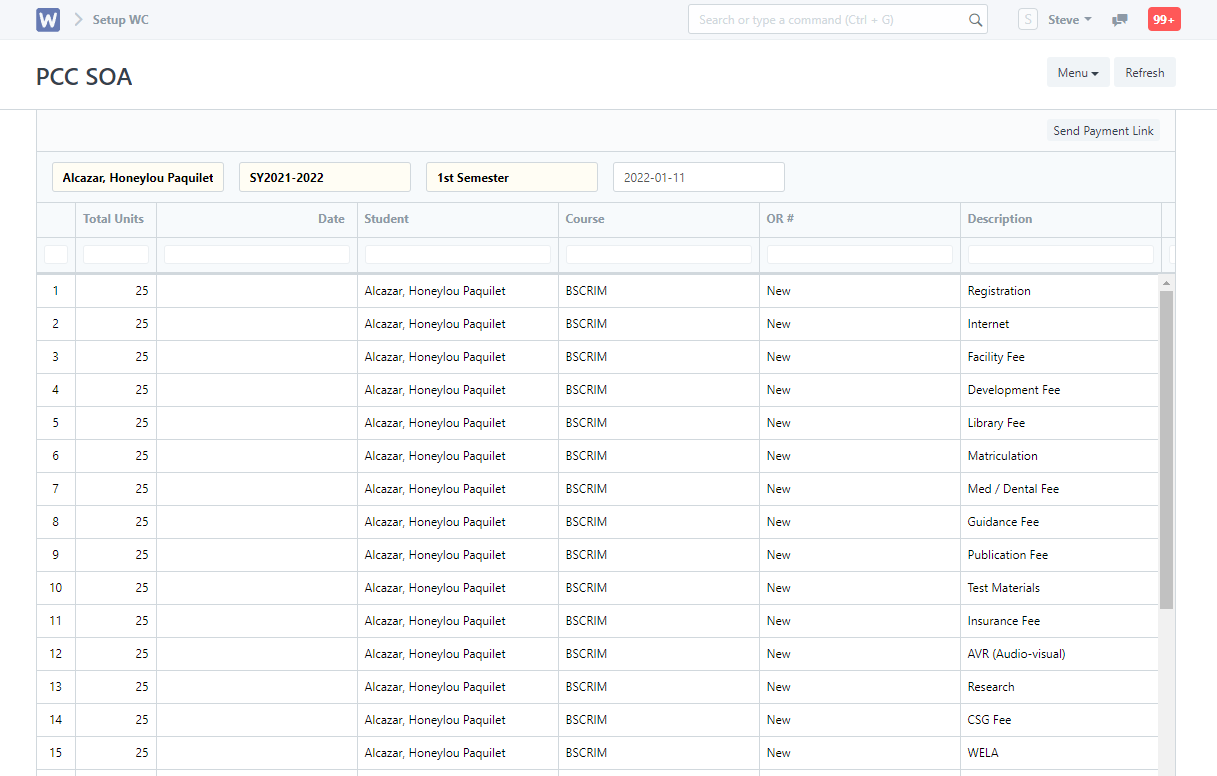
Step 3. Click "Menu" and select print "Print".
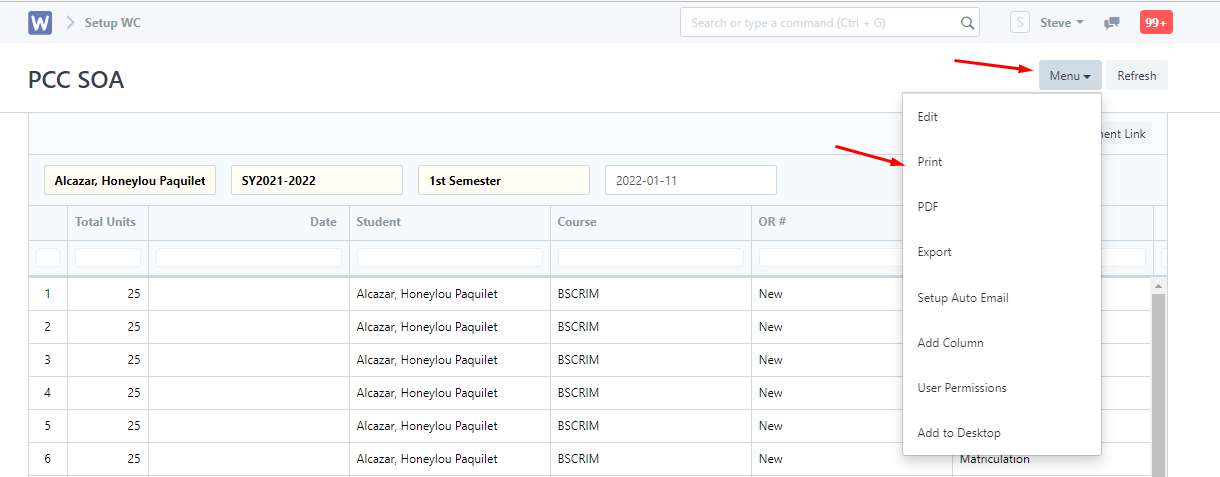
Step 4. Adjust Print Setting to your preference and click "Submit" to proceed to printing.