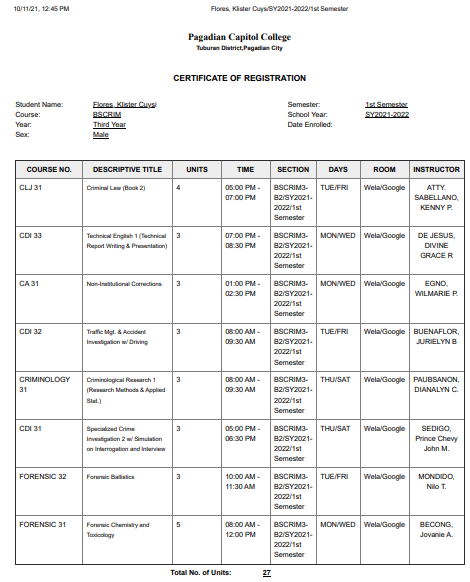Steps to be followed:
1. Go to the student's ledger by searching Enrollment Ledger WC on the search bar.
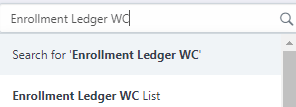
2. Click any student's name with Submitted status on the Student's Name table.
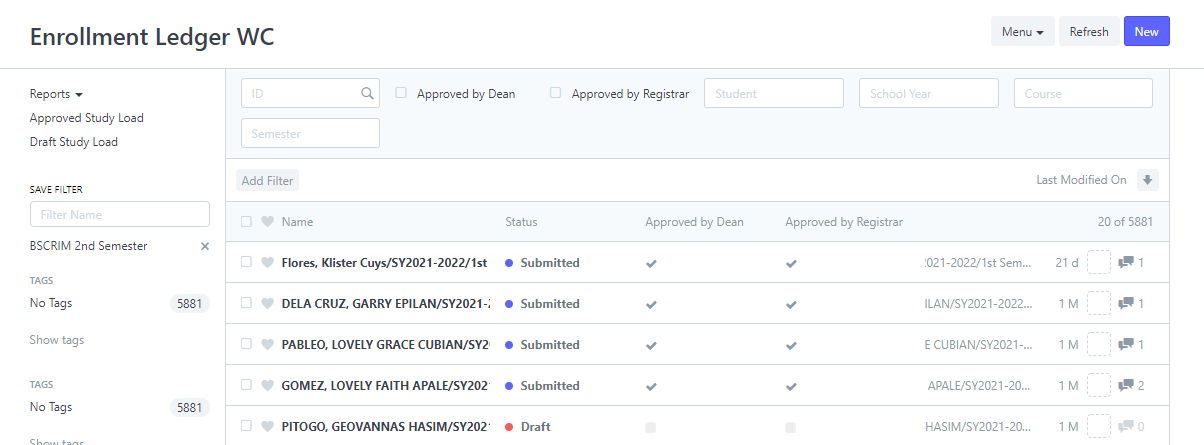
3. Once redirected to the student's ledger, click the Menu button then click Print.

4. Choose COR on the print format located on the upper left corner.